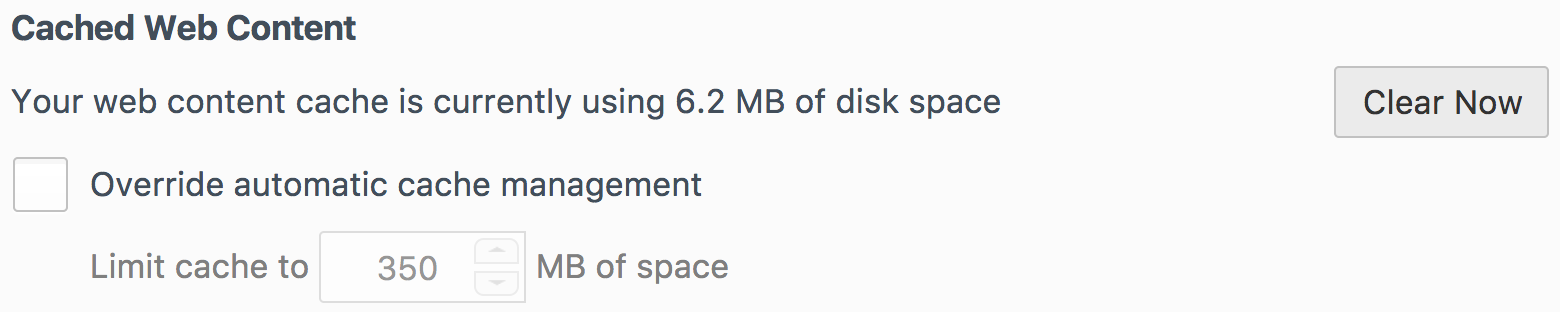Sometimes a web browser may store old website data in memory and display incorrect information. Try clearing the browser's cached data. This process differs slightly between browsers and their respective versions. The process for Google Chrome, Safari, and Firefox can be found below.
Google Chrome: https://support.google.com/accounts/answer/32050
To bring up the window to clear your browsing data, use these shortcut keys:
For Macs: Command + Shift + Delete
For Windows: Ctrl + Shift + Delete
This will reveal a pop-up window in the center of the screen.

Set the time range to 'All time', check 'Cached images and files', and click ' Browsing History'.
Safari: https://support.apple.com/guide/safari/clear-your-browsing-history-sfri47acf5d6/mac
Navigate to the Safari preferences menu.
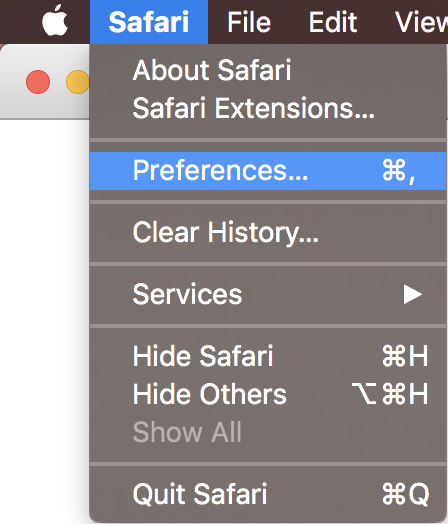
Select ‘Privacy’ and then ‘Manage Website Data…’
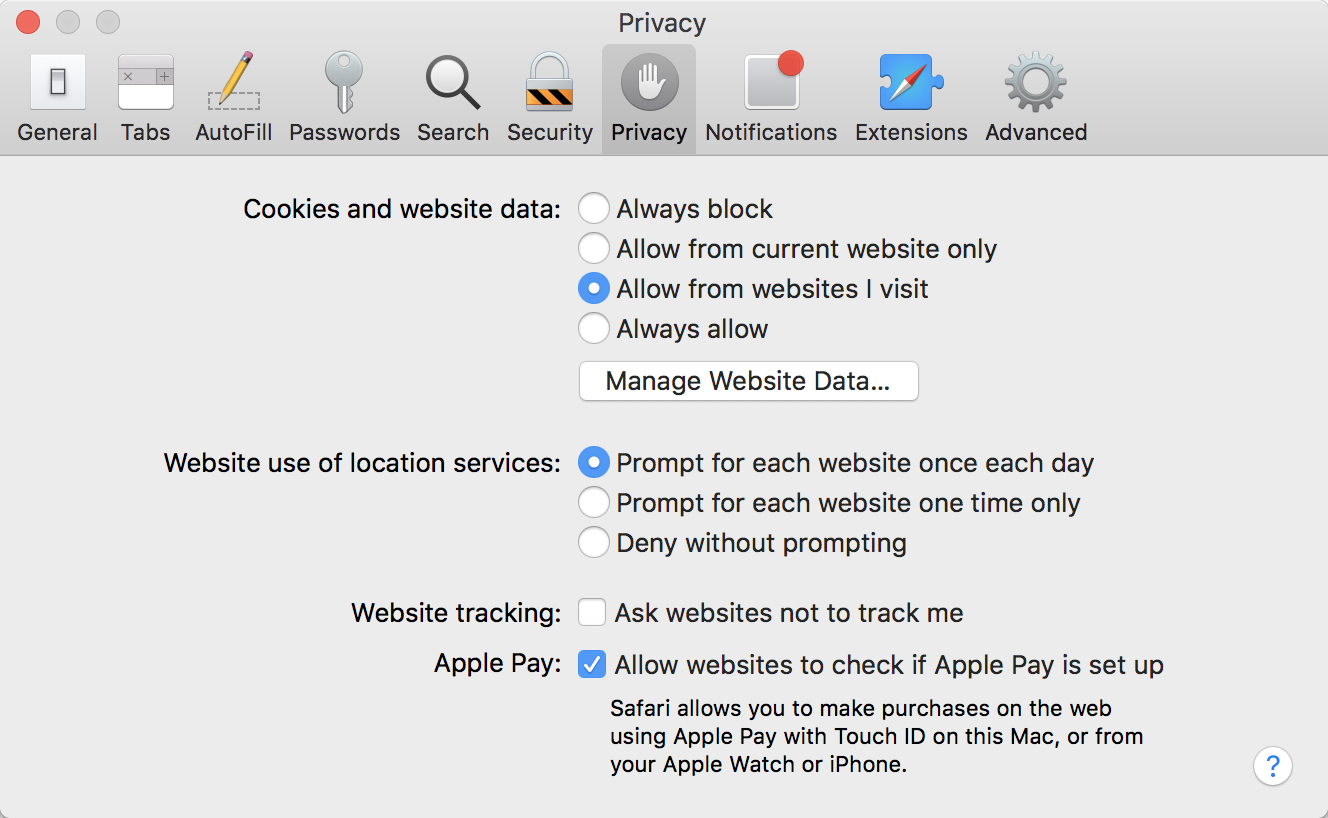
All website data stored in cache will be displayed. The easiest action is to select ‘Remove All’ and then click ‘Remove Now’. This will empty all cached website data.
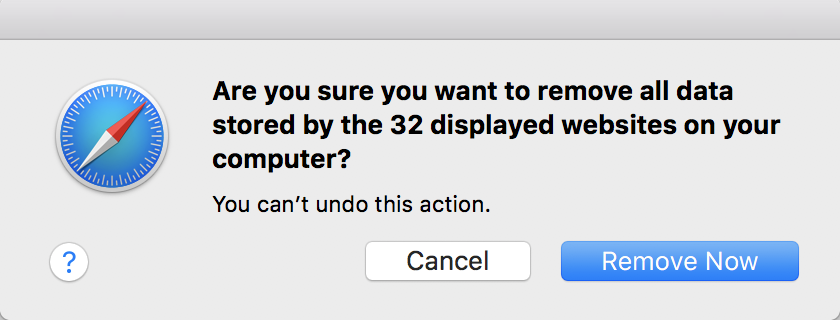
Firefox: https://support.mozilla.org/en-US/kb/how-clear-firefox-cache
Click the menu button in the top right corner of the screen.

Select ‘Preferences’.

Access the ‘Advanced’ menu from the sidebar.

On the ‘Advanced’ menu, navigate to the ‘Network’ tab.

Find the section for ‘Cached Web Content’ and click ‘Clear Now’.